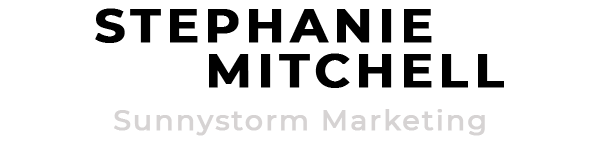How to make a Facebook cover photo that looks great on mobile and desktop (and gets your salon more bookings!)
Here’s one thing that I’ve learned the hard way in business: even though you may be doing most of your work at your desk, your clients are probably going to see your stuff while they’re on the go and in a hurry. So while you may have painstakingly made a new page for your website at your home or made a new Facebook cover page in your back office, chances are very high your clients won’t see it the same way you do.
In fact, I’ve recently made this exactly same mistake with my own business. Check out our Facebook cover photo from my perspective: while I’m at my office.
Unfortunately I was completely neglecting something extremely important: most Facebook views now come from mobile, and this page wasn’t making the cut:
The importance of thinking mobile first
As you can see, I fell into the trap of not thinking “mobile first”. This is a problem since 90% of daily active Facebook users are using it on their mobile device!(source)
In fact, when it comes to hair and beauty salons, you’ll probably be shocked at this statistic: The beauty industry is the number one category for mobile traffic, with more than 60% of website visits coming from a mobile device. (source).
Fortunately there are two really easy templates that you can download below to format your Facebook cover images so that they look incredible on both desktop and mobile.
I used these templates to make an example cover photo for Salon Joy (my fake hair salon I use for demonstrations).
Salon Joy on Desktop:
Salon Joy on mobile:
Promoting appointment bookings from your Facebook cover photo
What is the main action you want to promote on your Facebook page? Is it to book an appointment, go to your online shop, chat with your staff through Facebook? Whatever your main "call to action" is, you can promote it on your cover photo as well! Just combine some text and a strategically placed arrow that points to your Facebook "call to action" button, like we did for Salon Joy ("Book your nail appointment here!")
To change your call to action, follow these steps.
On your page’s front page, hover over the "Call to Action" button and choose “edit button”
Choose your action and the optional URL that goes along with it.
How to make sure your salon's Facebook cover photo looks fantastic
Make your image twice as large as the recommended size to make sure it looks good on retina (HQ) devices, too. Our templates below are the right dimensions.
Keep your most important content in the centre of the image so it doesn’t get cut off on top or bottom, or covered up by the profile image
Save it in a .png format (instead of jpg) if you’ve got text in your photo
Text looks best in black or white, as colourful text can get blurred out
Download our ready-to-go Facebook cover photo templates
Ready to get started? Download either one of these two templates (click the image, then right click > save as) to make sure your salon’s Facebook cover photo looks great on both mobile and desktop. Use these in your photo editing software to make sure your best content doesn't get cut off.
Template 1 (cuts off sides on mobile)
Template 2 (cuts off top and bottom on desktop)